Interface Tips
When navigating through SlotZ Racer's menus you will often notice the  icon on screen. If you tap this it will pop up a tooltip screen for the page you are on.
icon on screen. If you tap this it will pop up a tooltip screen for the page you are on.
When selecting cars, tracks or championships, simply slide your finger across the screen left or right to select them.
From most places in the menus, you can shake your iPhone to return straight to the main menu.
When selecting cars, tracks or championships, simply slide your finger across the screen left or right to select them.
From most places in the menus, you can shake your iPhone to return straight to the main menu.
Quick Start
To get immediately into a race, tap the RACE! button then hit Quick Race.
Quick Race will generate a single player race by picking a random track and a random set of cars and lets you get straight into a race without going through any setup.
Quick Race will generate a single player race by picking a random track and a random set of cars and lets you get straight into a race without going through any setup.
Single Player

In single player mode you can run individual races against computer players or a full championship. You also have the option to run a practice session with any of the tracks and cars you have unlocked.
SlotZ starts with a set of tracks and 2 types of car unlocked, the Quark Sprint and the Stock Car. By winning trophies in the various championships you can unlock more cars and tracks to race on.
Each championship requires a certain number of trophies to qualify before you can enter, but when you are racing in a championship you don't need to unlock the cars or tracks in it.
Note. Each difficulty mode (set by the CPU difficulty in game options) has its own set of unlockables. So if you play through and unlock everything on Easy mode, they won't be unlocked in Normal or Hard modes.
When you are racing in a championship, the current race is stored if you quit SlotZ Racer for any reason, so you can just continue the next time you play.
A Single Race will let you pick a track and car, set up what race mode you want and race away against up to 3 computer drivers.
The race setup screen gives you several options for your race. The first option is the type of race you want to run. There are 4 types:
Race: A straightforward race where you set the number of laps to complete.
Time Limit: You race until the timer runs out. Whoever is in the lead when they next cross the line at the end of the time limit wins.
Endurance: This works like the Time Limit race, but it has the added feature that the lights dim to night time mid-race and then rise again towards the end to simulate a 24 hour race.
Night Race: Like a normal race but run at night!
For obvious reasons, you can only use cars with lights for the Endurance and Night Race modes.
When you have the race set to Race or Night Race, you can change the number of laps you want to run, for Endurance and Time Limit, you set the number of minutes the race will last.
Normally you'd race against 3 CPU cars, but you can reduce the number of computer players if you want.
The Simulation option lets you add fuel simulation to the race. This will emulate the fuel tank of a real car and burns fuel as you use the throttle. When you run out of fuel, your car will slow to a crawl and need refuelling.
To refuel at any point (preferably before you run out!) Stop anywhere near the start/finish line.
Practice gives you the track to yourself so that you can improve your lap times and get the hang of a new track or car. Race as many laps as you want and see your last 5 lap times on screen.
When you select Championship, you first pick which championship you want to race in. Each championship uses different cars and has a selection of races. Points are scored based on finishing position in each race and the driver with the most points at the end of the season wins the championship and a shiny trophy!
You can also set up your own custom championship for fun. The custom championship doesn't earn any trophies but you can set it up with any car type and up to 10 tracks.
Multiplayer

Slotz lets you race against up to 3 other human drivers on a single iPhone. It's the ultimate in social gaming!
As with single player mode, you can run a single race or a championship. In 4 player multiplayer you can set up a custom championship so that you can track the results of your races as you play them and the championship is stored whenever you exit the game.
When you are playing a multiplayer game, each player has a button on a corner of the screen. It's advisable to either place your iPhone on a table or have one player in charge of holding it so that you don't drop it when you all release the throttle at the same time!
In the game options menu there is a Player Setup option that allows you to set the name of each of your 4 players as well as their preffered throttle setting (similar to the resistance adjustments that pro slot car racers use).
Track Editor
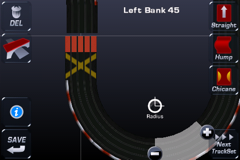
The SlotZ Racer track editor is a powerful tool that lets you create your own tracks and then race on them!
To help, we've done a simple video tutorial on how to create a figure of 8 track here... (link)
When you tap the Track Editor button, you'll enter the Track Editor menu, which has 4 options..
Pick Track: Select which of your 16 user tracks you want to edit. When you first play SlotZ this will only have the option "Empty Track", select this to start a new track.
Edit Track: Goes to the track editor itself.
Adjust Camera: Sets up the fixed camera position that the game uses for multiplayer mode. Position the camera so that you can see the whole track as large as possible.
Track Settings: Changes the room your track will be in (make sure it's big enough!), what style the track is and even what colour table it will be on if it's in a club or sports hall.
Track Manager: (new for 1.1) The Track Manager lets you send your tracks to your friends, either by email or by wifi. To email a track to someone (or yourself), tap the Email Track button, select a destination from your address book and they will receive an email containing a 5 letter track code. Tap Enter Track Code and type in the code to download a track.
To send a track over Wifi, both players must be on the Track Manager page. You will then see a "Connect to..." button. Tap that to connect to your friend's iPhone and tap the Send Track button to send him the current track.
The track editor itself is pretty straightforward. It's just like building a track with a real slot car system, except you don't run out of pieces and you have a lot more control over the radii of the curves and lengths of the straights.
The screen shows the track editing area and 2 sets of 5 buttons. The track you're working on is shown in the track editing area, which you can scroll around by touching any area that doesn't have a button on it and sliding. You'll notice a faint horizontal and vertical line in the track area, which shows you where the start/finish line is.
There are usually 3 small buttons floating around your track. They are the
When you have a straight type piece selected, drag the (length) button to stretch or shorten the current piece. So if you want a long straight, you can use a single long piece rather than a bunch of short ones.
When you have a curve piece selected, dragging the (radius) button adjusts the radius of the curve. By varying the radii of the corners you can make interesting tracks which require careful speed control.
The buttons down the right side of the screen are the track pieces you can place. There are 4 in each set and the Next Track Set button cycles between the 3 sets of pieces (1 set of straight pieces and 2 sets of corners).
The curves have a selection of different angles as well as banked curves which you can drive around pretty much at full throttle, the selection of straight pieces include a chicane, which squeezes all the cars together potentially causing collisions, a hump back bridge which will make the cars jump if they go over it too fast and a lane shifter.
The lane shift can only be used as the first piece on a track after the start/finish line and is rather handy if you're building a track where the lane lengths or speeds aren't particularly equal. At the end of each lap, cars crossing it will shift one lane to the right (or from the rightmost lane across to the leftmost lane) so that in a 4 lap race, all 4 cars will have driven in all 4 lanes.
When you are completing your track by connecting the final pieces back around to the start/finish straight, you don't have to be absolutely accurate. One feature of the SlotZ Racer track editor is that it will 'bend' the last piece of track to connect it to the start piece. It just needs to be pointing in the right direction and roughly near.
On the left side of the screen there are 4 buttons.
The
The
The
Note that most of the scenery palette buttons cycle through more than one scenery piece. You can disable scenery from drawing in the advanced options menu if you are playing on an older iPod and someone sends you a huge track with a bit too much scenery to draw smoothly.
As with other menus in SlotZ Racer, the
Finally, the
If you make a mistake while editing, shake the iPhone and it will undo!
Options
SlotZ Racer has a lot of different game options so that you can tune the game to your preference. The basic options are on the first Game Options menu page..
CPU Skill: Choose between Easy, Normal and Hard. Each skill level has its own set of trophies to win and unlock cars, so even if you've won everything in easy and unlocked all the tracks and cars there, they won't necessarily be unlocked in Normal or Hard modes!
Trails: This enables and disables the coloured trails that show behind the cars. They're particularly handy in multiplayer mode, but you can happily switch them off if you find them distracting :)
Default Camera: (new for 1.1) Lets you set the default camera mode that will be used when you are racing.
Player Setup: Lets you edit the names and throttle settings for players 1 - 4. Players 2 - 4 are used in multiplayer. Player 1 is used in both single and multiplayer.
Player Name: Edits the name for Player 1 for Single player and multiplayer modes.
Player Setup: Lets you edit the names and throttle settings for players 1 - 4. Players 2 - 4 are used in multiplayer.
The Throttle Adjust balances how fast your car accelerates and brakes (a little like the resistance setting that pro slot car racers use). Each player can adjust the throttle to their preference.
The Advanced Parms button takes you to an extra set of options so that you can really mess with the game's settings!
Scale Speed adjusts the overall speed of the cars without effecting grip. 0 is super slow, 100 is rocket cars!
Grip Level: Changes the stickiness of the car's tyres from ice roads to super magnets.
Acc Level: Changes the acceleration of the cars.
Tyre Smoke: switch this off for a little more speed if you've created a giant track!
Engine Noise: Select between realistic engine noise and slot car motor sounds.
Champ Points: Sets the points score for each position in a championship race.
Crash Penalty: The number of seconds the game waits before replacing a car when it spins off.
Collisions: Sets whether cars can collide on chicanes or lane shifts (or when you come up too fast behind a lapped car in the same lane).
Barriers: Enables and disables drawing of the crash barriers.
Chunky Mode: When set to YES, the cars and track are drawn larger. Great for 4 player games.
Scale: Switches between HO and 1/32nd scale tracks and cars.
Analogue Control: By default, SlotZ Racer uses a digital throttle where you simply press the button to apply throttle and let go to brake. The emulation of how the throttle changes as you squeeze the trigger is handled by the game and leads to a more realistic and playable experience. However this option also lets you directly control the throttle with a slider.
CPU Oops Factor: set to 0 by default, adjusting upwards makes the computer players a little bit more error prone and likely to spin off!
Strict Championship: When set to Yes, you're no longer allowed to restart races in championships or exit them and start them again later. This makes winning a championship a little harder, but there are extra cars that are only unlocked by winning in strict mode!
Scenery: Switch this to No if you are playing on an older iPod and someone sends you a huge track with lots of scenery that's not drawing smoothly. That or if you're a purist who doesn't want scenery on his tracks!
CPU Skill: Choose between Easy, Normal and Hard. Each skill level has its own set of trophies to win and unlock cars, so even if you've won everything in easy and unlocked all the tracks and cars there, they won't necessarily be unlocked in Normal or Hard modes!
Trails: This enables and disables the coloured trails that show behind the cars. They're particularly handy in multiplayer mode, but you can happily switch them off if you find them distracting :)
Default Camera: (new for 1.1) Lets you set the default camera mode that will be used when you are racing.
Player Setup: Lets you edit the names and throttle settings for players 1 - 4. Players 2 - 4 are used in multiplayer. Player 1 is used in both single and multiplayer.
Player Name: Edits the name for Player 1 for Single player and multiplayer modes.
Player Setup: Lets you edit the names and throttle settings for players 1 - 4. Players 2 - 4 are used in multiplayer.
The Throttle Adjust balances how fast your car accelerates and brakes (a little like the resistance setting that pro slot car racers use). Each player can adjust the throttle to their preference.
The Advanced Parms button takes you to an extra set of options so that you can really mess with the game's settings!
Scale Speed adjusts the overall speed of the cars without effecting grip. 0 is super slow, 100 is rocket cars!
Grip Level: Changes the stickiness of the car's tyres from ice roads to super magnets.
Acc Level: Changes the acceleration of the cars.
Tyre Smoke: switch this off for a little more speed if you've created a giant track!
Engine Noise: Select between realistic engine noise and slot car motor sounds.
Champ Points: Sets the points score for each position in a championship race.
Crash Penalty: The number of seconds the game waits before replacing a car when it spins off.
Collisions: Sets whether cars can collide on chicanes or lane shifts (or when you come up too fast behind a lapped car in the same lane).
Barriers: Enables and disables drawing of the crash barriers.
Chunky Mode: When set to YES, the cars and track are drawn larger. Great for 4 player games.
Scale: Switches between HO and 1/32nd scale tracks and cars.
Analogue Control: By default, SlotZ Racer uses a digital throttle where you simply press the button to apply throttle and let go to brake. The emulation of how the throttle changes as you squeeze the trigger is handled by the game and leads to a more realistic and playable experience. However this option also lets you directly control the throttle with a slider.
CPU Oops Factor: set to 0 by default, adjusting upwards makes the computer players a little bit more error prone and likely to spin off!
Strict Championship: When set to Yes, you're no longer allowed to restart races in championships or exit them and start them again later. This makes winning a championship a little harder, but there are extra cars that are only unlocked by winning in strict mode!
Scenery: Switch this to No if you are playing on an older iPod and someone sends you a huge track with lots of scenery that's not drawing smoothly. That or if you're a purist who doesn't want scenery on his tracks!
Tips and Tricks
Learn the tracks and the cars! Each car has its own handling characteristics and they drive differently on all the tracks, so take time to either do practice sessions or races with them on as many tracks as possible.
Remember to refuel! If you're in a race where the fuel simulation is active, watch your fuel gauge and remember to pit (stop near the start/finish line) to refuel before it runs out. Ideally you should pit as late as possible without running out of fuel as doing fewer pit stops than the other cars can be a big advantage, but don't leave it too late or you'll be crawling around the track out of fuel!
Adjust the throttle settings. Take some time to adjust the throttle settings to your preference. Having the throttle adjust set to a low value makes your car accelerate faster, but it's harder to brake in time for corners. With a higher setting it's easier to control the car but you don't accelerate as fast.
If all else fails, cheat! If you're a learner driver, whack the CPU Oops factor up to 100 and watch the computer players spin off!
Remember to refuel! If you're in a race where the fuel simulation is active, watch your fuel gauge and remember to pit (stop near the start/finish line) to refuel before it runs out. Ideally you should pit as late as possible without running out of fuel as doing fewer pit stops than the other cars can be a big advantage, but don't leave it too late or you'll be crawling around the track out of fuel!
Adjust the throttle settings. Take some time to adjust the throttle settings to your preference. Having the throttle adjust set to a low value makes your car accelerate faster, but it's harder to brake in time for corners. With a higher setting it's easier to control the car but you don't accelerate as fast.
If all else fails, cheat! If you're a learner driver, whack the CPU Oops factor up to 100 and watch the computer players spin off!
